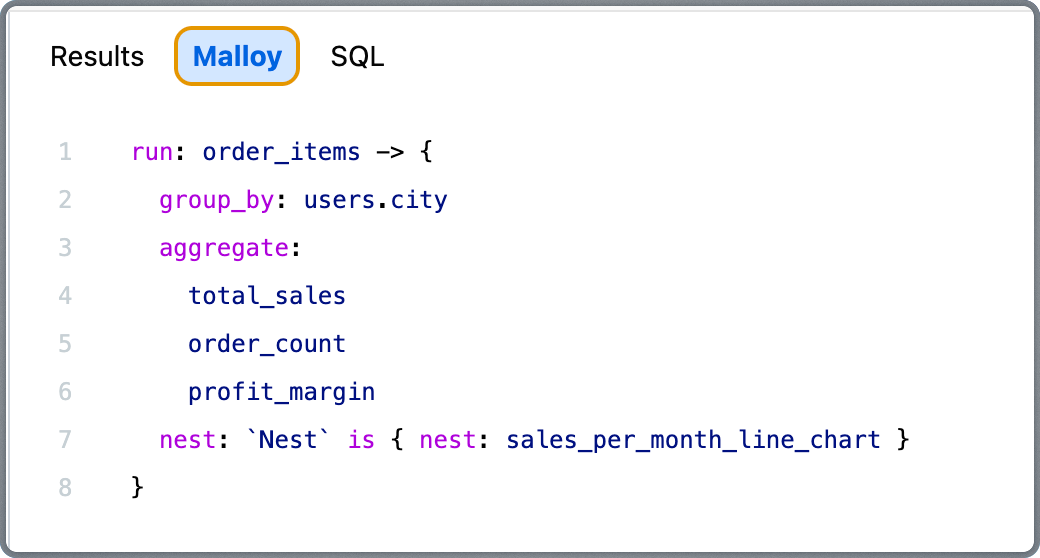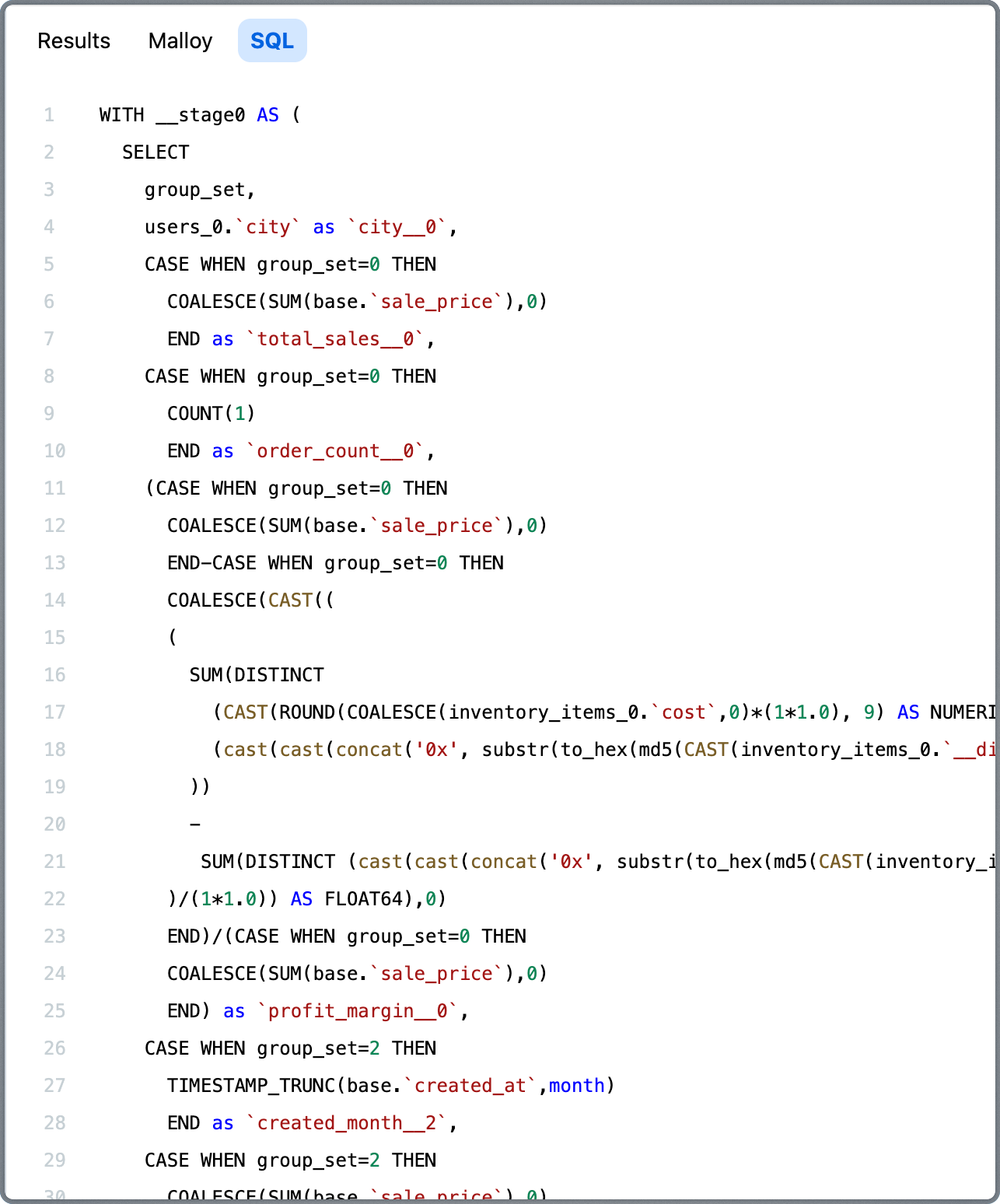Prerequisites
Before using the Explorer, ensure you have:- Access to the Credible Admin Portal for your organization
- View access to a published package with models
Key Benefits
- Semantic-first foundation – Queries run against governed Malloy models with defined business logic
- No-code interface – Build queries visually with dimensions, measures, and charts
- Nested analysis – Drill into multi-level breakdowns using Malloy’s native nesting
Accessing the Explorer
To navigate to a package and open a model in the Explorer UI:- Log into the Admin Portal at
https://<your-org>.admin.credibledata.com - Select your project from the project list
- Navigate to Packages to view available published models
- Click on a package to view its contents
- Select a model (
.malloyfile) to open it in the Explorer interface
Interface Overview
Credible Explorer is organized into three main panels:- Source Panel – Browse available dimensions, measures, and views from the semantic model.
- Query Panel – Assemble and refine your query using a clean visual editor.
- Results Panel – View results as tables or charts, and inspect the underlying Malloy and SQL.
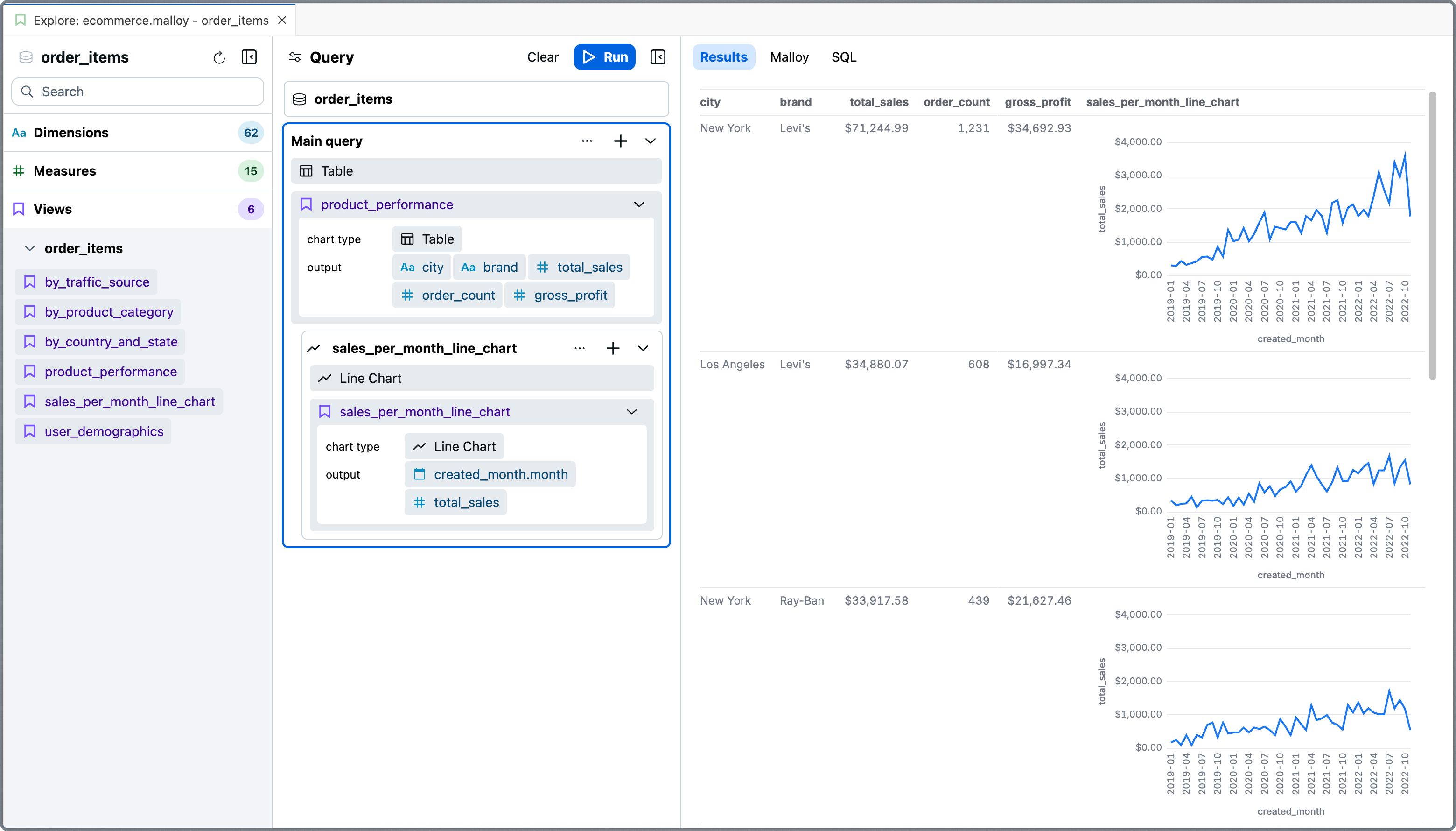
Source Panel
The Source Panel is where exploration begins. It presents the structure of the selected Malloy model — typically organized around a central transactional or fact table — and surfaces all the fields and reusable logic available for analysis. The panel is organized into three sections:- Dimensions – Attributes you can group by, filter on, or sort with.
- Measures – Predefined metrics you can aggregate, filter on, or sort with.
- Views – Saved queries or perspectives authored in the model and ready to run.
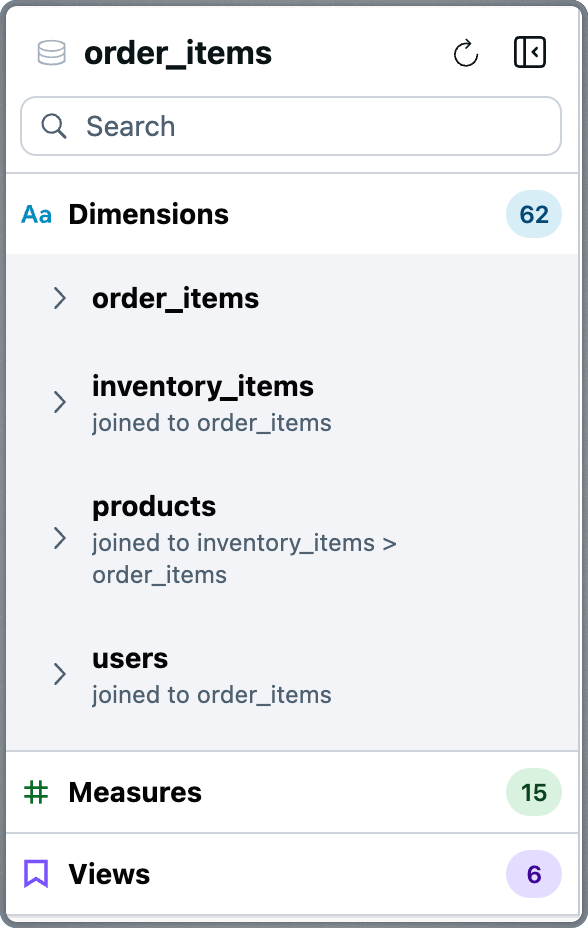
Dimensions
The Dimensions section lists descriptive fields — such as IDs, dates, categories, and derived attributes — from both the primary model and any joined sources. Dimensions are grouped by their source. For example, in a query centered aroundorder_items, you might also see dimensions from joined models like users, inventory_items, or products.
Hovering over a dimension reveals contextual actions:
- Add as Group By – Segment the result by this dimension.
- Add as Filter – Apply a filter based on the field.
- Add as Sort – Sort the result set by this value.
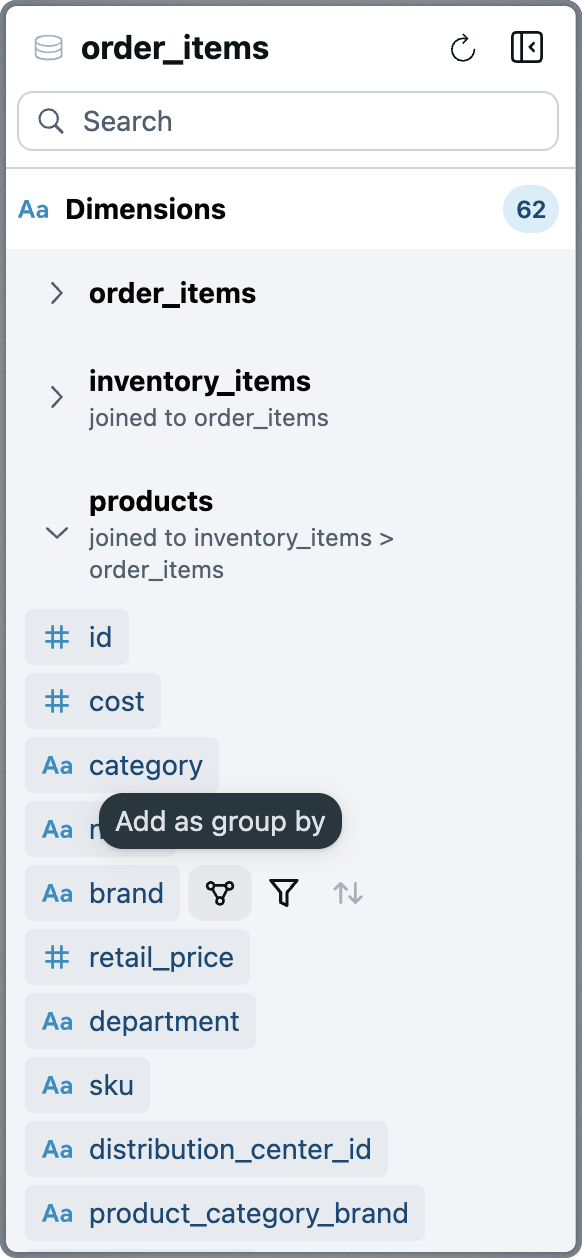
Measures
The Measures section contains all aggregated metrics available in the current model. These are grouped by source and include calculations such as totals, averages, counts, and ratios. Hovering over a measure provides the following actions:- Add as Aggregate – Include the metric in the result set.
- Add as Filter – Use the measure to restrict the result set.
- Add as Sort – Sort results based on the metric value.
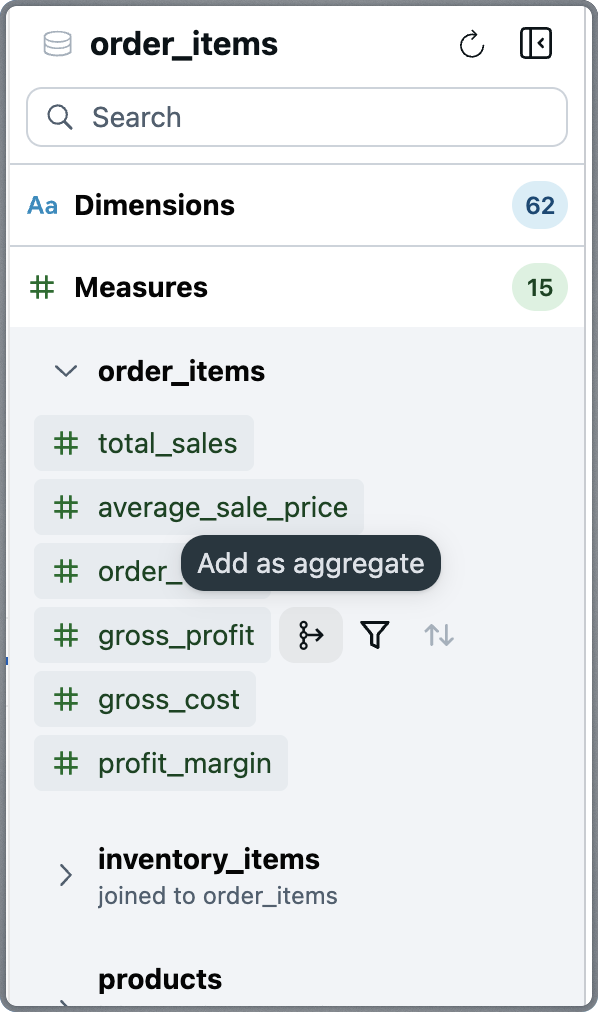
Views
The Views section surfaces saved queries defined in the underlying Malloy model. These views often represent curated KPIs, commonly-used explorations, or analytical building blocks. Views can be a good starting point for your queries, or may be useful to nest within your query to dive deeper. Hovering over a view provides the following actions:- Add to Query – Add the view to your query.
- Add as Nested Query – Add the view to your query as a nested query.
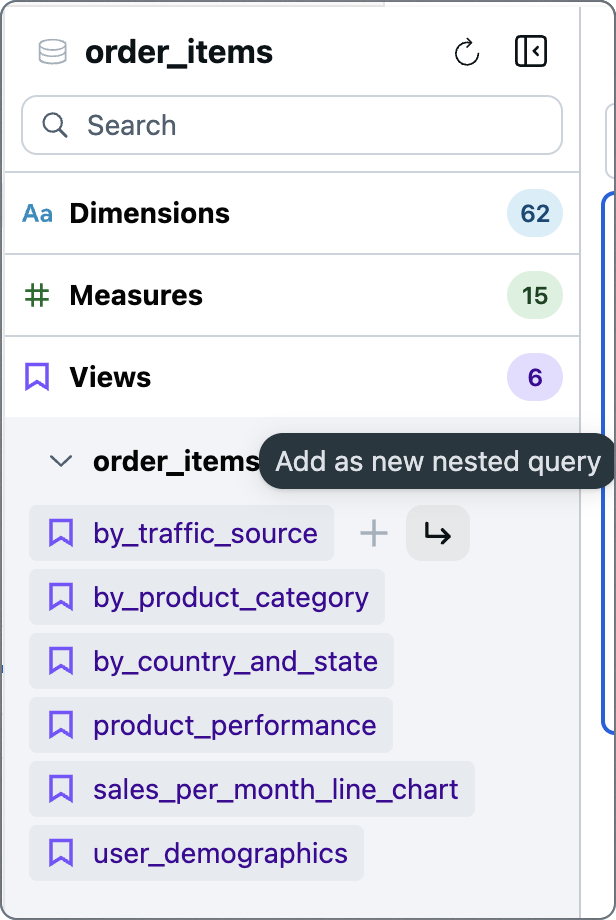
Query Panel
The Query Panel is where queries come together. It provides a structured, visual representation of your query — and supports far more than basic field selection.Top Components
- Run Button – Executes the query and displays the result.
- Clear Button – Removes the current query configuration.
- Source – Displays the source the query is running against.
-
Main query
- Add Query Element (
+) - More Actions Menu (
...) – Includes:- Clear Query
- Nest Query (used to add subqueries — see below)
- Chart Type Selector – Select the type of chart to display the results.
- Query display – Displays the current query you’ve built.
- Add Query Element (
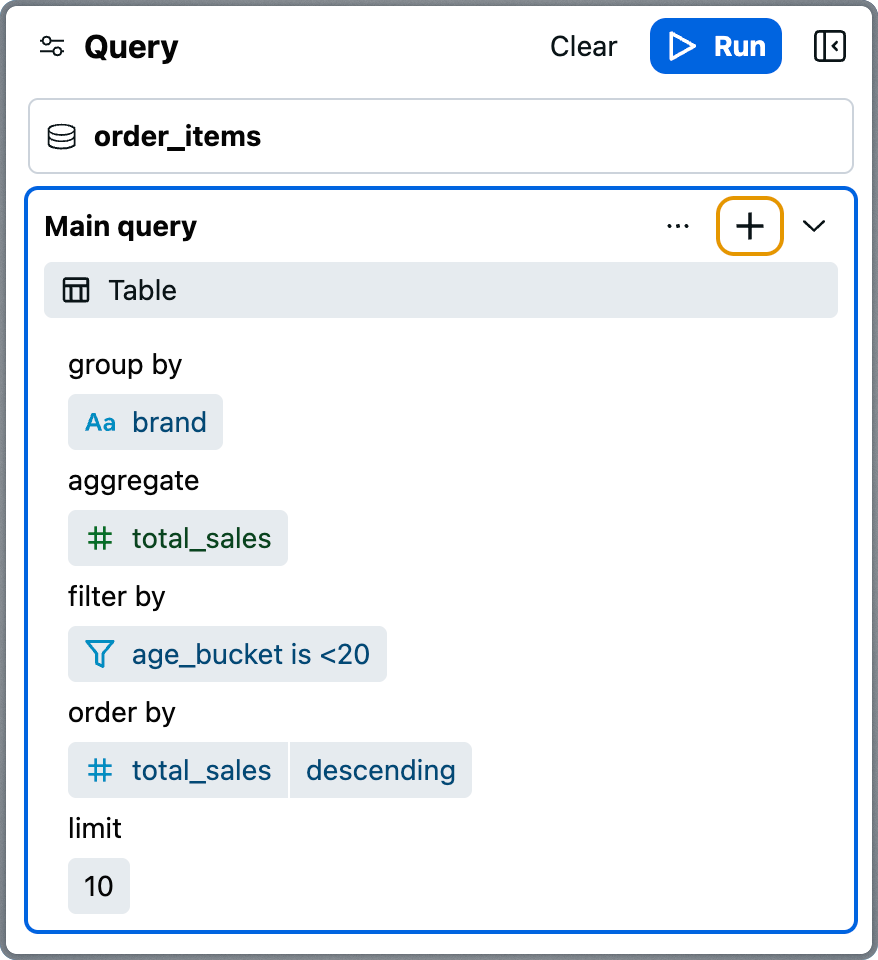
Add Query Element (+)
This menu allows you to add fields and logic by operation, rather than by data source. Categories include:
- Add Group By
- Add Aggregate
- Add Filter
- Add View
- Limit
- Order By
- Add Blank Nested Query
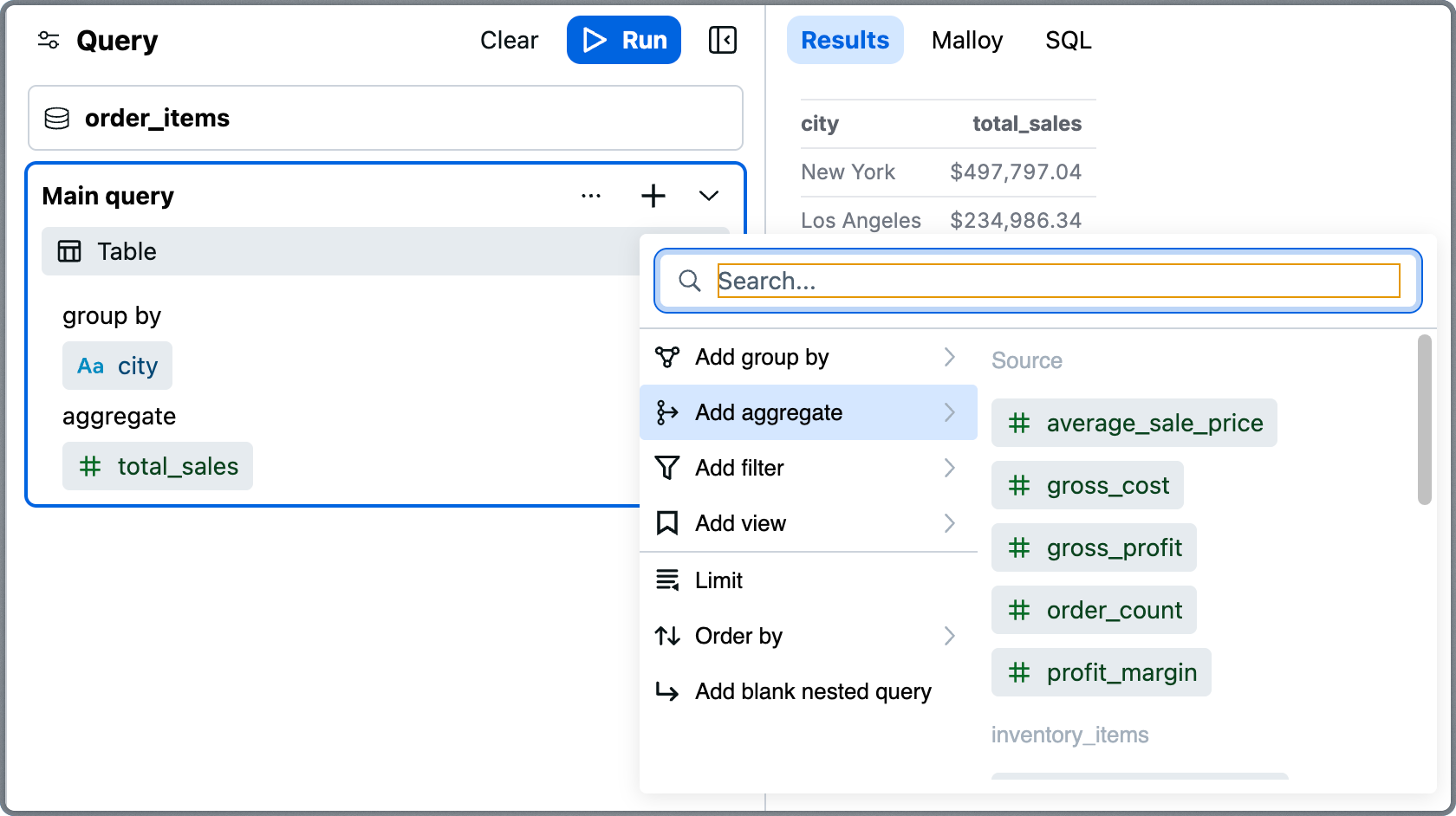
Display Format Selector
Choose how to visualize your results. Available formats include:- Table
- Bar Chart
- Dashboard
- Line Chart
- JSON
- List / List Detail
- Dashboard
- Point Map
- Scatter Chart
- Segment Map
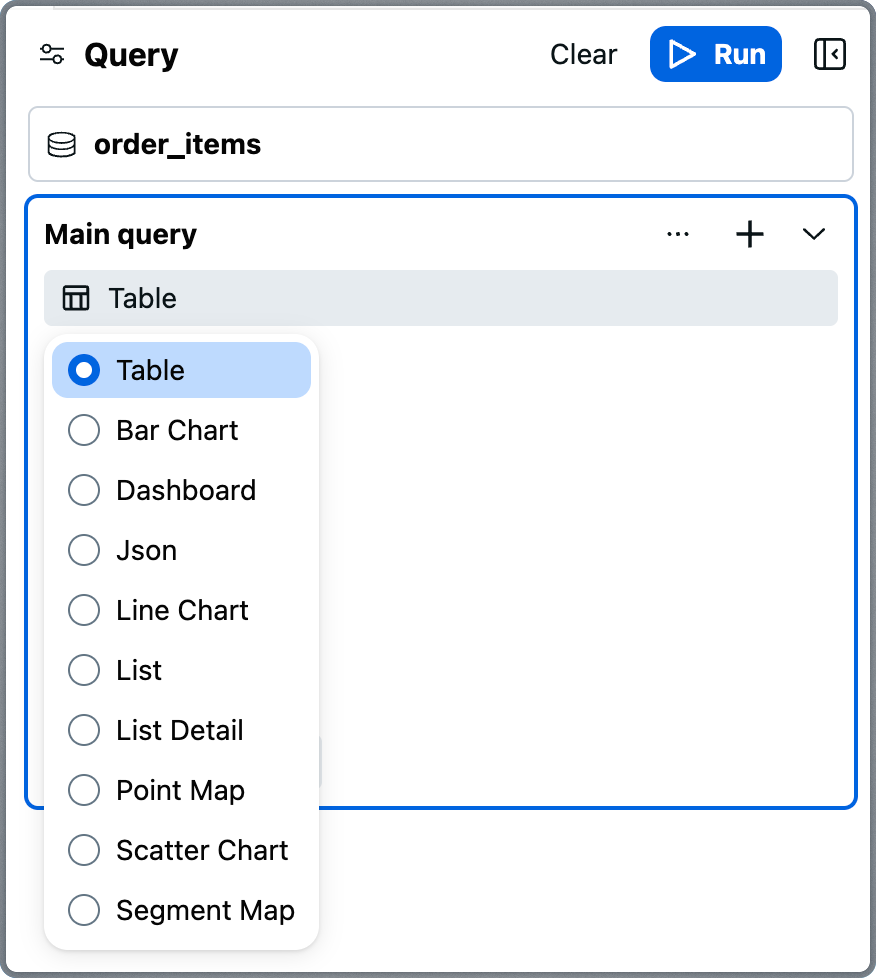
Query Configuration
Your current query is displayed using clearly labeled sections:- Group By
- Aggregate
- Filter By
- Order By
- Limit
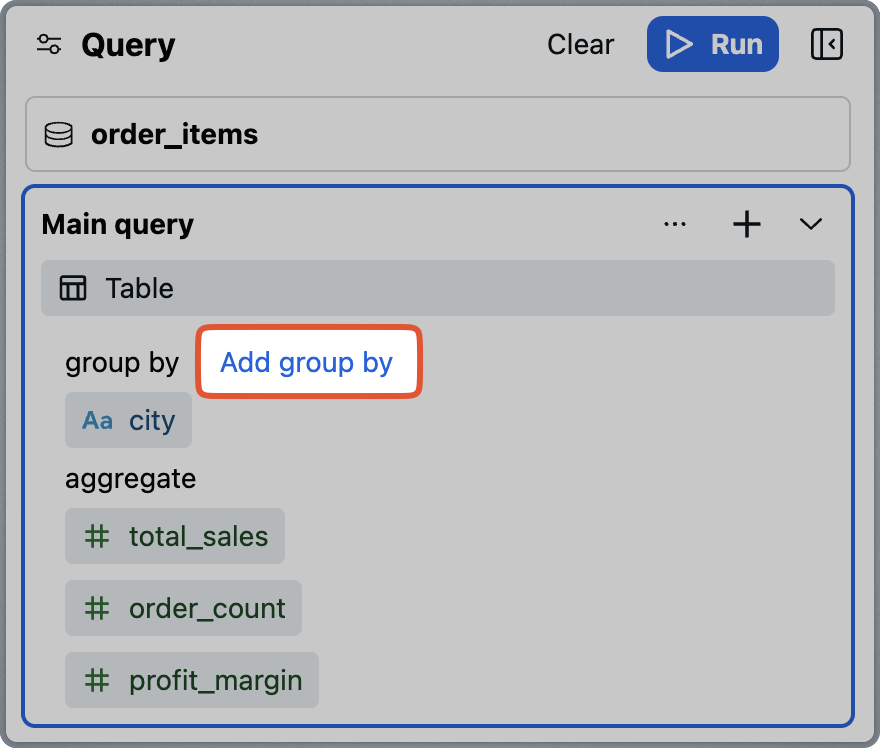
Nested Queries
Malloy’s nesting feature enables rich, multidimensional analysis — and the Explorer gives you a no-code way to use it. To add a nested query, either:- Select Nest Query from the Query Panel More Actions menu.
- Hover over a view in the Source Panel and select Add as Nested Query.
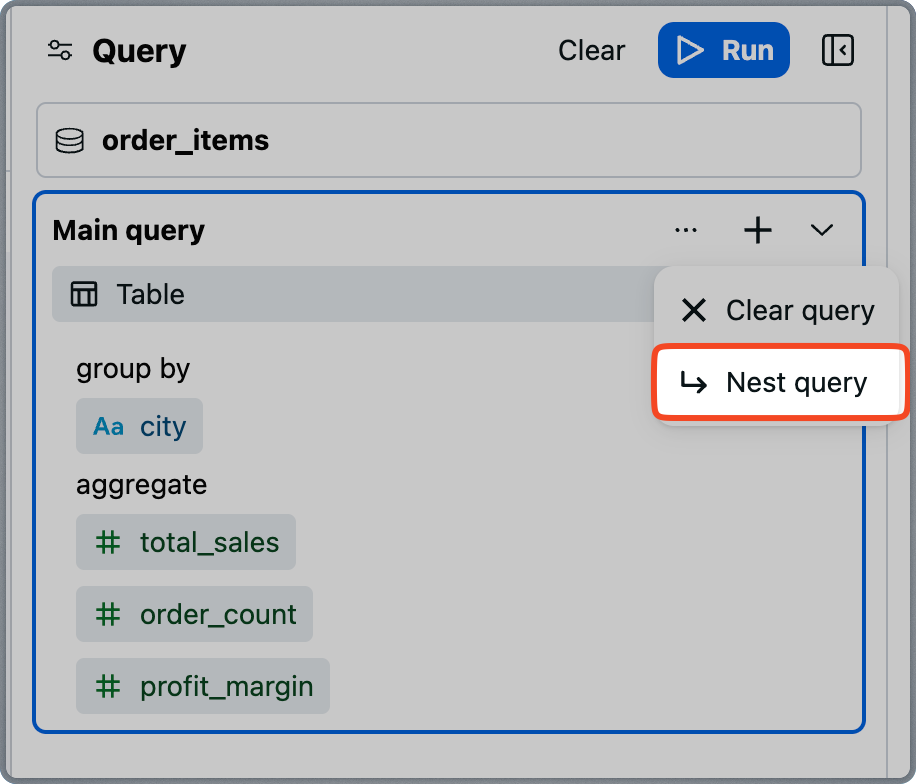
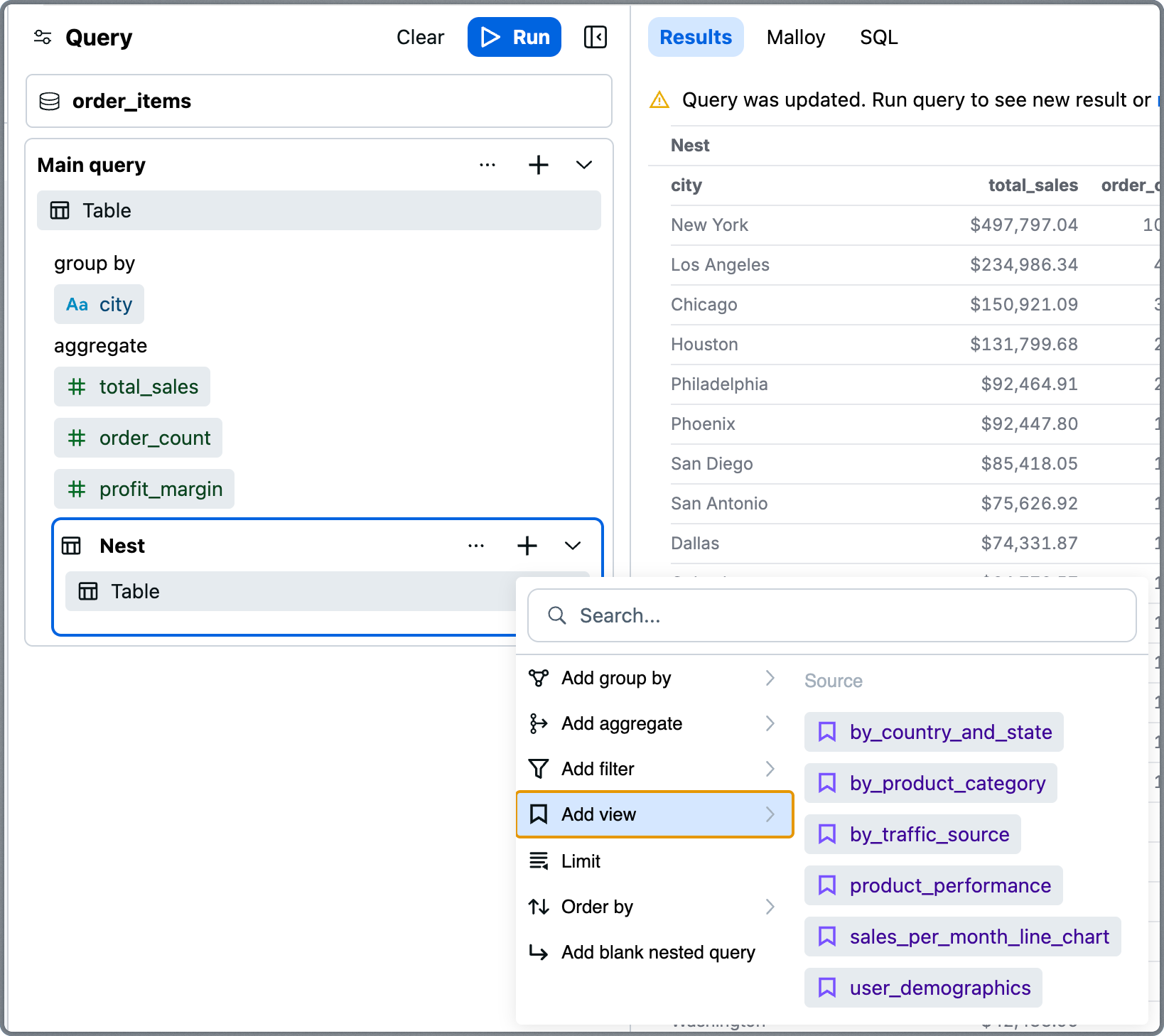
- Break down results by subgroups
- Create expandable subtables or charts
- Explore deep, layered data relationships
Malloy compiles nested blocks into safe, aggregating subqueries in SQL. Filters can be scoped to any level.
Results Panel
The Results Panel displays your query output whenever you click Run. Results are rendered according to your selected chart type and include support for nested results.Visual Output
The Results Panel renders results in the format specified by in the query above (e.g., table, chart, dashboard, etc.).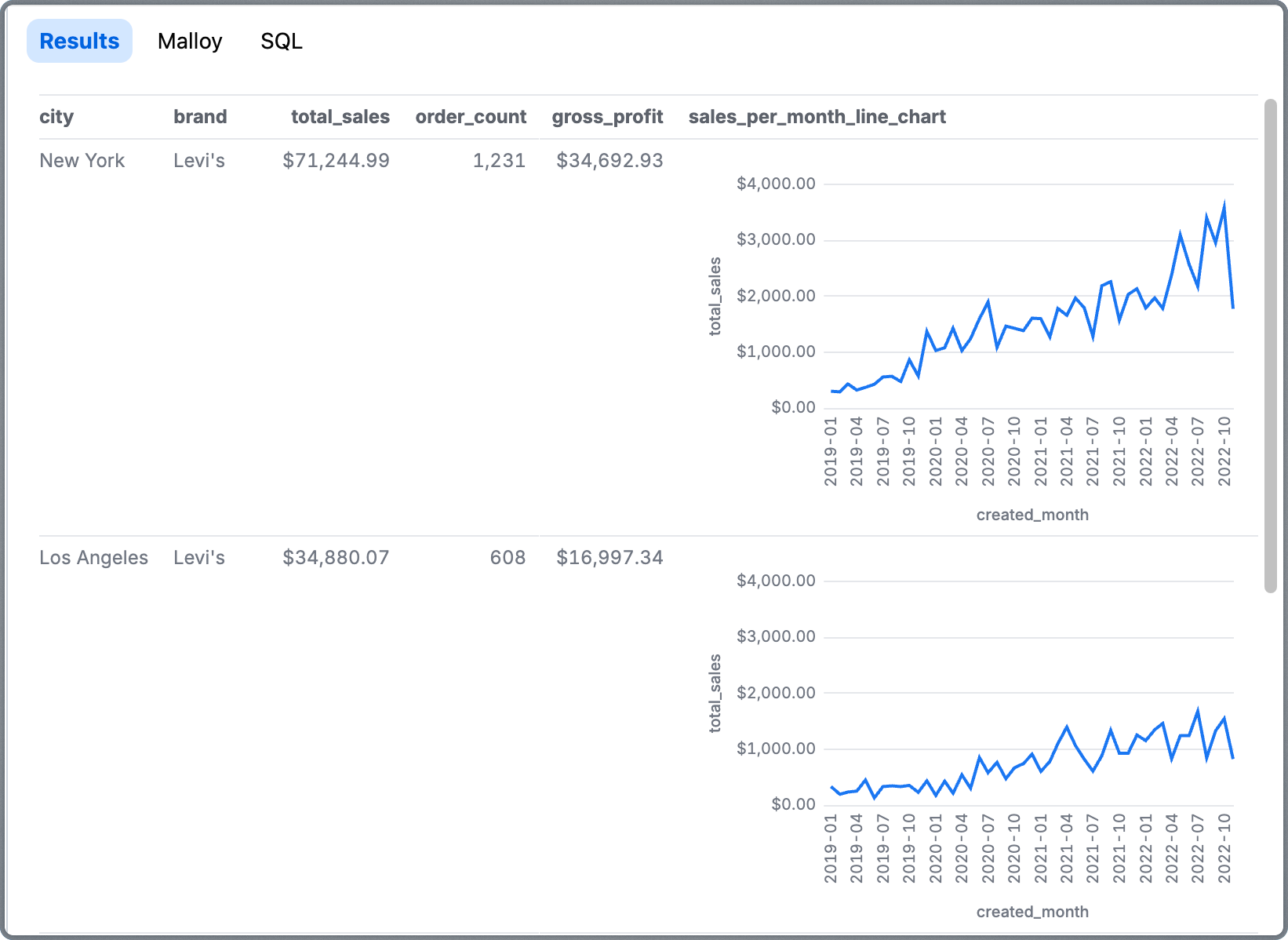
Code Transparency
Malloy Tab – Shows the Malloy query generated by your visual configuration.