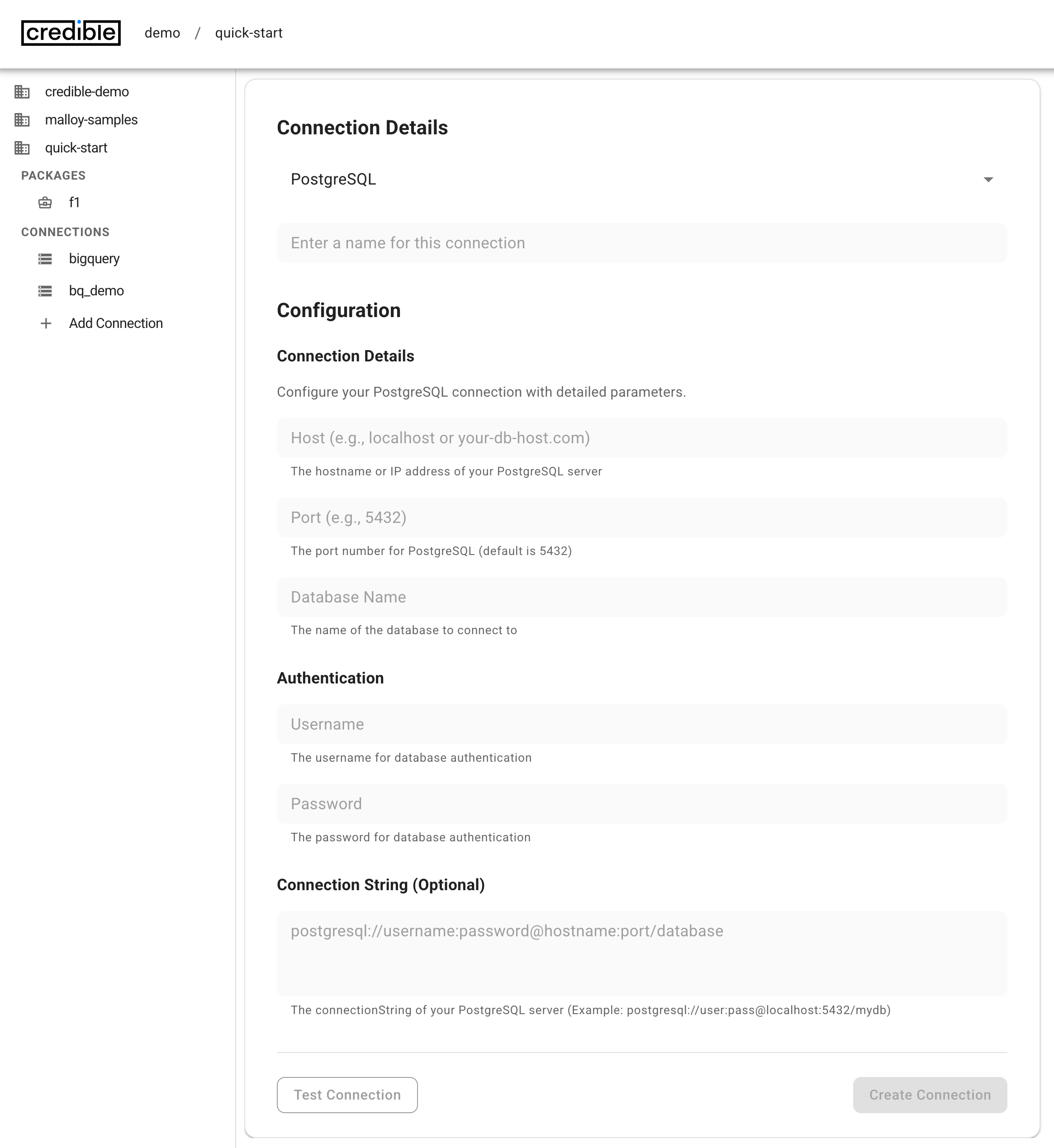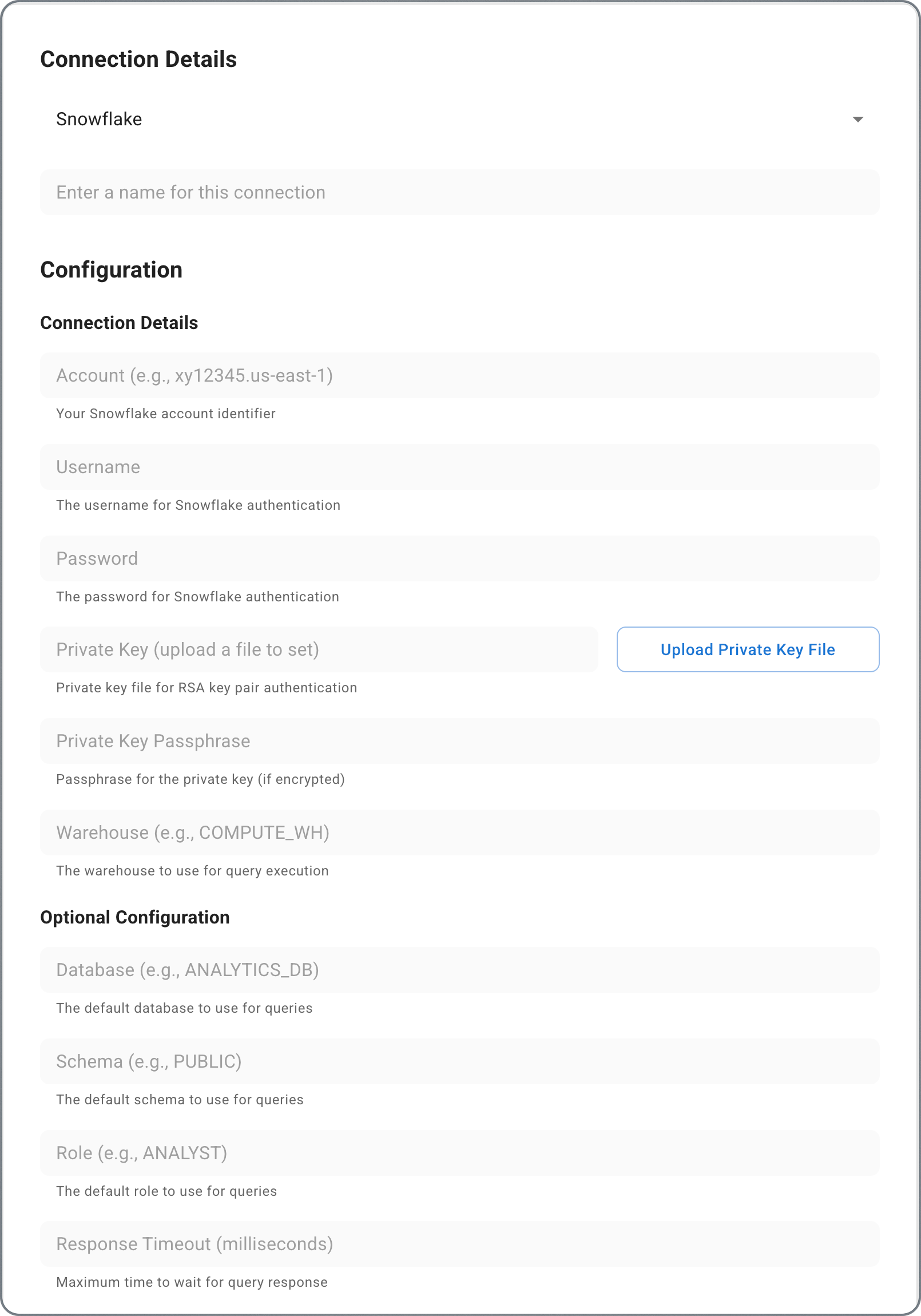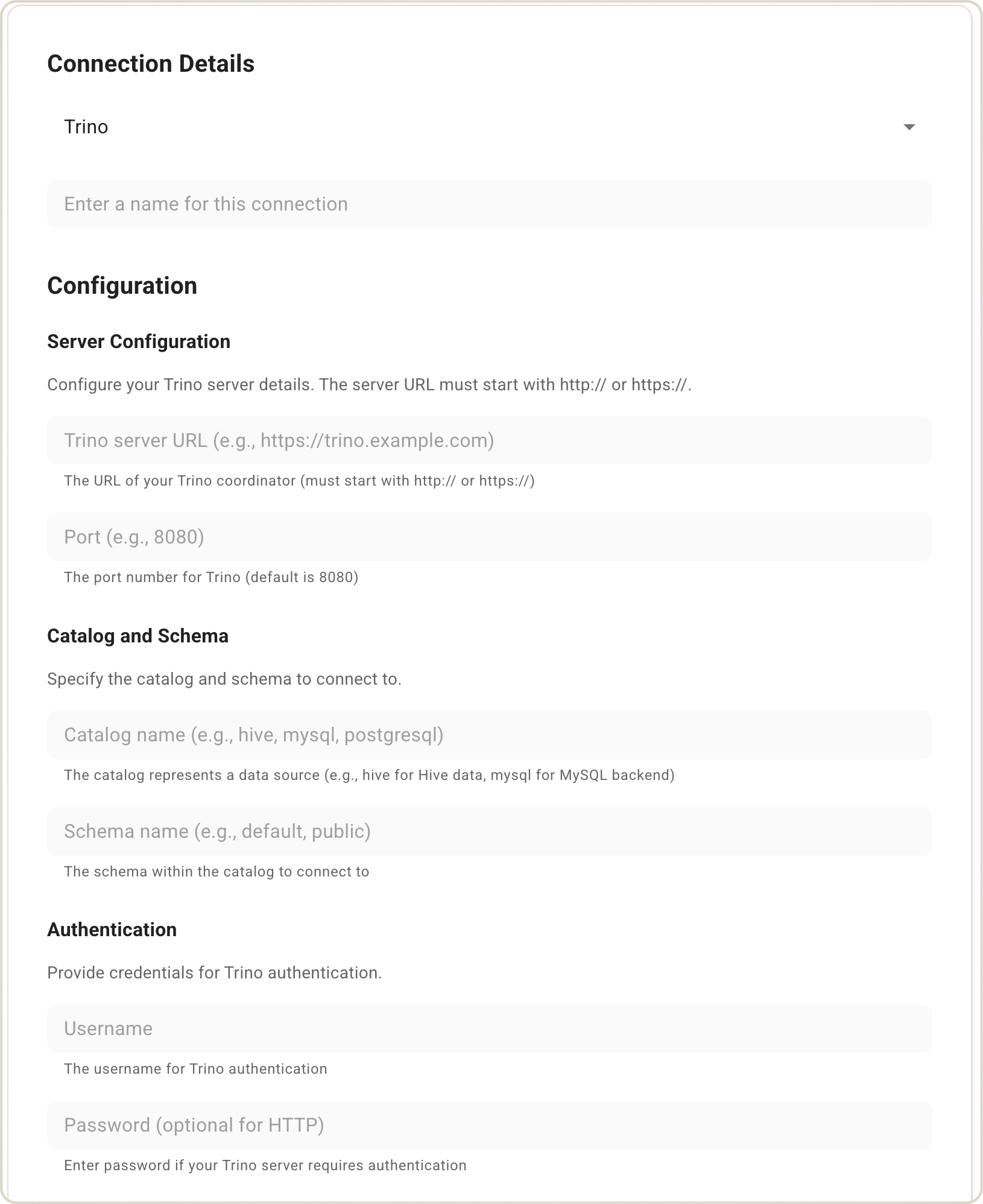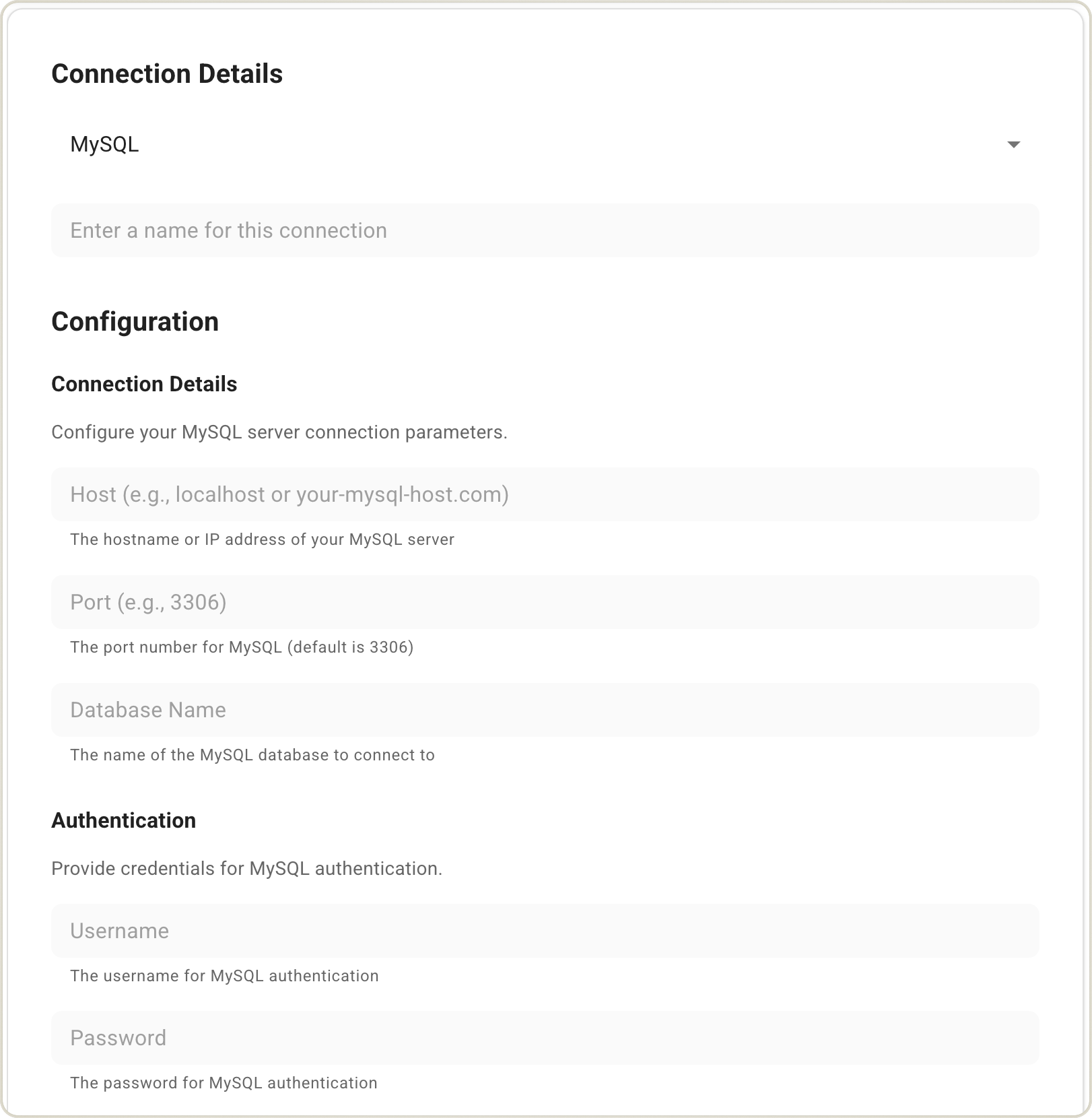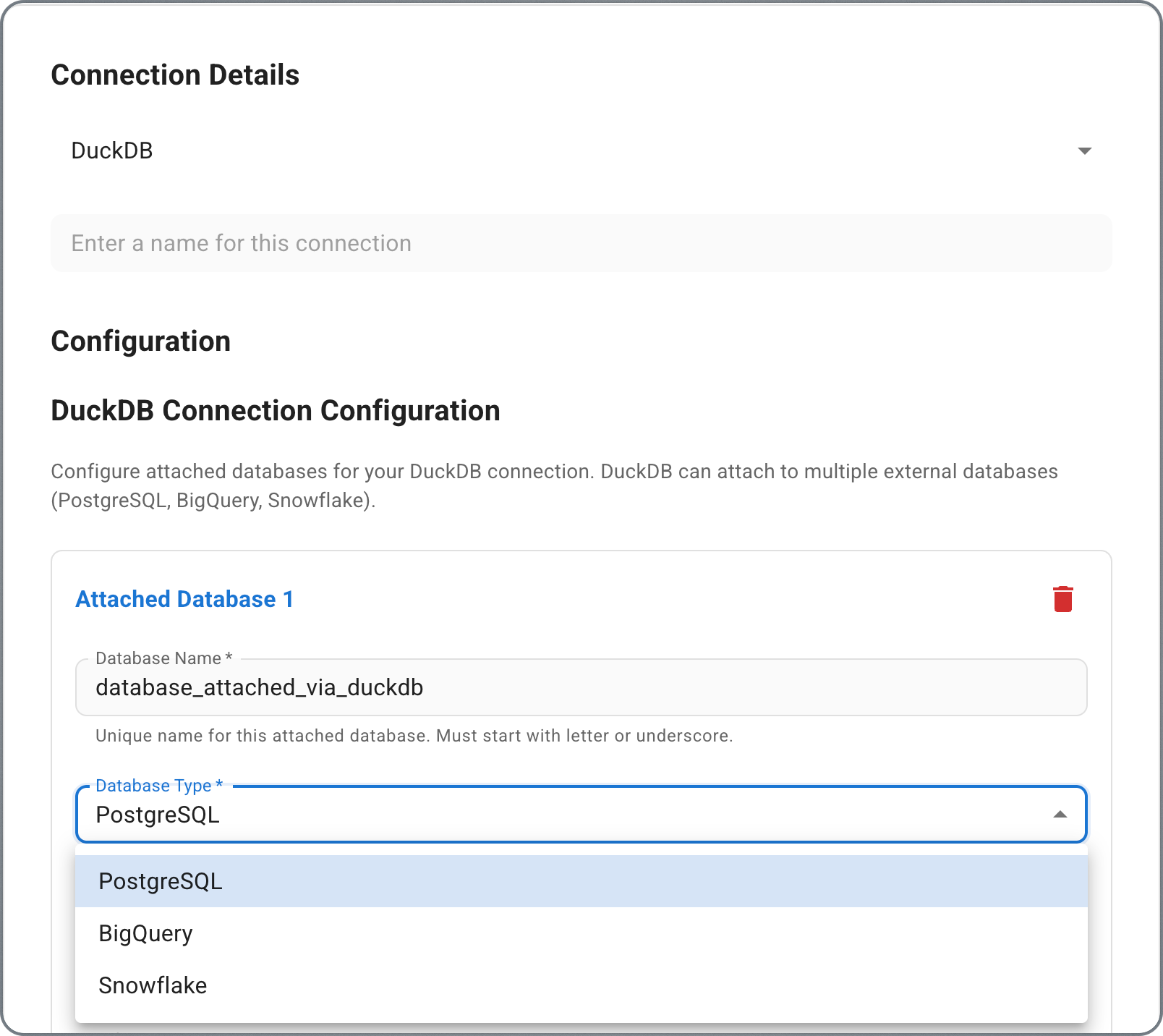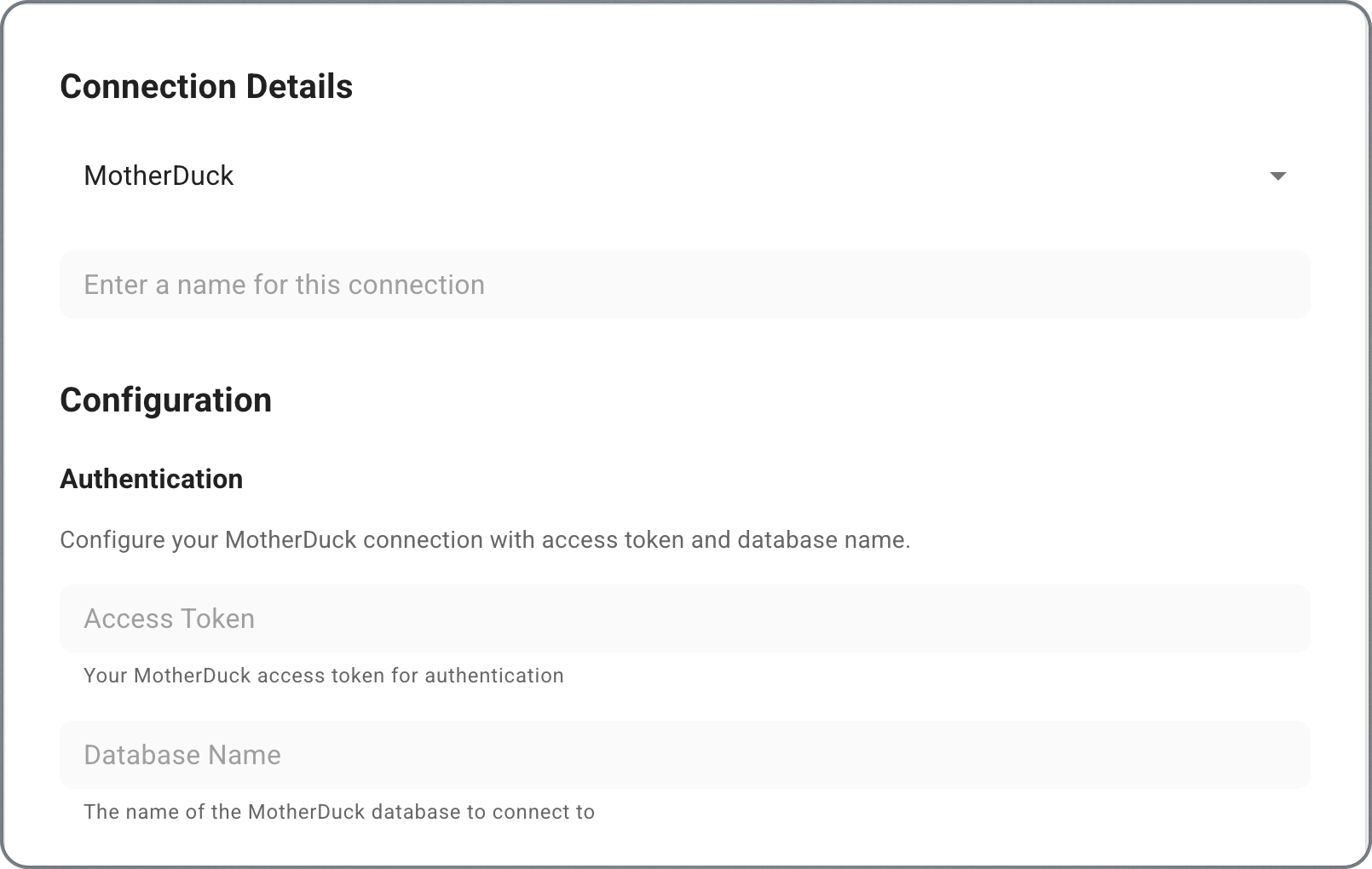Prerequisites
- Admin access to an organization in the Credible platform in order to create a project and connections.
Setup Process
Let’s connect your data sources (BigQuery, Snowflake, PostgreSQL, Trino, MySQL, DuckDB, MotherDuck) to Credible to start building semantic models. Connections provide secure access to your databases and data warehouses. Connections are added to a project and become available to all packages within that project.Admin Portal (Recommended)
- Access your organization at
https://your-org.admin.credibledata.com - Select your project from the project list
- Click “Add Connection” in the Connections section
- Choose your data source type and fill in the connection details:
Connection names cannot contain spaces or hyphens. Use underscores instead
(e.g.,
my_connection).- BigQuery
- PostgreSQL
- Snowflake
- Trino
- MySQL
- DuckDB
- MotherDuck
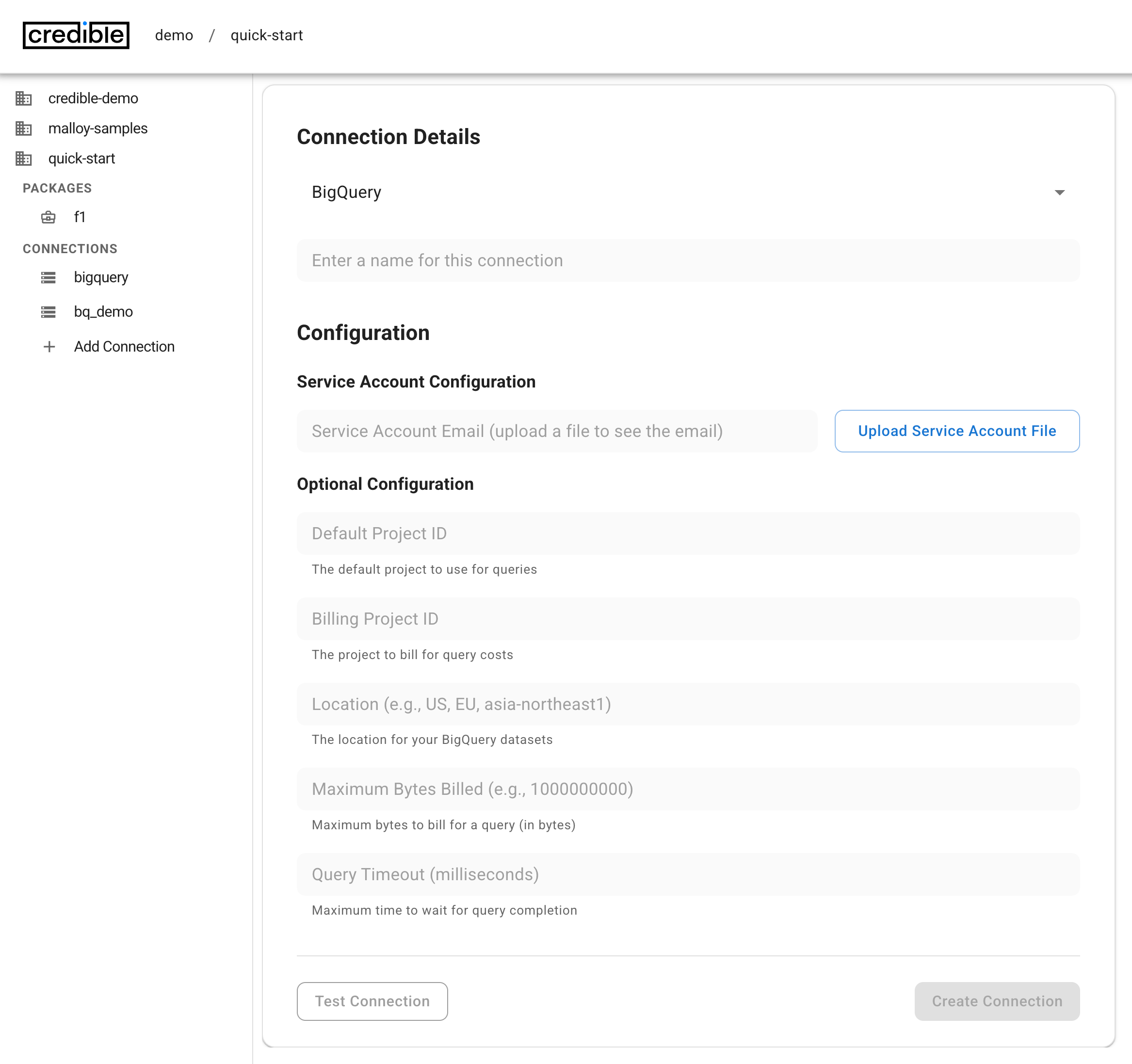
- Connection name
- Service Account Key (JSON file) - upload or paste the JSON key file from GCP
- Default Project ID
- Billing Project ID
- Location (e.g., US, EU, asia-northeast1)
- Maximum Bytes Billed
- Query Timeout (milliseconds)
- Test the connection to verify connectivity
- Create the connection for use in your models
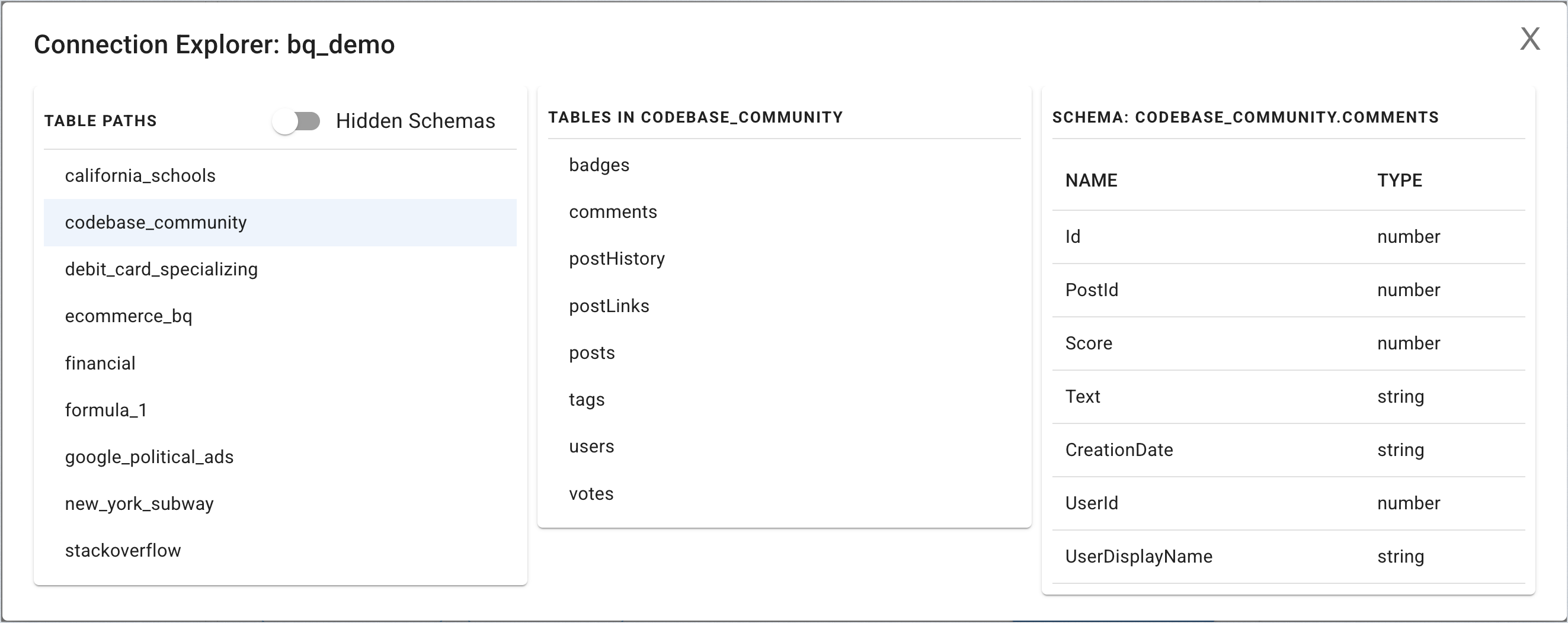
Table Limits for AI-Assisted Modeling
When using AI-assisted model creation, the following limits apply:- 100 tables per schema for metadata indexing
- 25 tables or fewer for automated join inference
These limits only apply to AI-assisted model creation. You can manually write Malloy models for any size dataset. Published models are indexed separately for analysis, regardless of these settings.Support for larger datasets is actively under development.Learn more about AI-Assisted Modeling.
Table Filters (Advanced)
If your dataset exceeds these limits OR if you just want AI-assisted modeling to focus on specific tables, use the table filters settings to specify which tables to include from this connection. Include tables (e.g.,sales.orders, finance.*, public.users)
Tables to include in this connection. Use schema.* to include all tables in a schema. By default, all tables are included if no filters are specified.
Schema refers to a collection of tables. In BigQuery, this is called a
dataset.
- Focus AI assistance on your most important tables and ensure you stay within AI-assisted modeling limits when you have large datasets
- Exclude temporary or backup tables from indexing
CLI Option
Use the Credible command-line tool for programmatic connection management and automation.-
Install the CLI:
-
Login to your organization:
-
Add a connection:
The connection file should be a JSON file containing an array of connection objects. See the CLI reference for detailed connection file formats and examples.